Now, the website I use to get my effects is footagecrate.com. Once you're there, you are going to want to scroll over to the "Video" tab and press the down key. You'll see that one of the links says "Fire/Explosions". Click on that and select a random fire or explosion effect. (For the purpose of this video, I will be using the "Slo Mo Explosion 3" effect.) Click download, trust me, it's safe, my computer isn't destroyed yet.
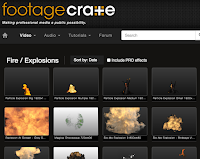
Next, open up your editing software. I don't have FinalCut Pro at home so I will be using iMovie (Just FYI, never use iMovie unless you absolutely have to. I would recommend using AfterEffects or Final Cut instead. )
Alright so now that you have it open, create a new project. (File> New Project) and put your footage on the timeline. Now what you're going to do is go (File> Import> Movies) and select your explosion effect you downloaded earlier. You're going to drag the explosion onto the footage, and then select the "Green Screen button". (Note: The explosion will not play in iMovie, but once it exports, it should be good). Adjust it however you want, and export.
Boom! You're ready to direct the next Transformers!



No comments:
Post a Comment